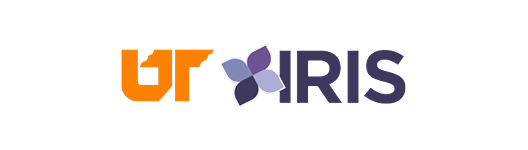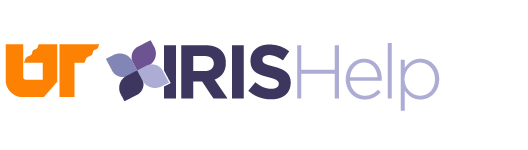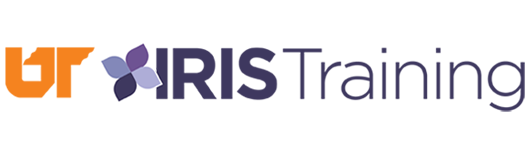Password Reset Information
IRIS passwords are synchronized with your NetID password. To change your password, choose one of the options below.
Option 1: If you are on the UTK, UTC or UTHSC network and you use your NetID and password to authenticate to your UT Windows computer:
- From your Windows computer, press Ctrl+Alt+Delete
- Choose the option to Change Your Password
- Enter your old password to authenticate. Then enter and verify your new password.
Option 2: For all other users, change or reset your password online at oit.utk.edu/password.
If you are unsure which option to use, you may contact the UTK OIT HelpDesk at (865) 974-9900 for assistance.
In addition to the OIT password requirements, please refrain from using the following IRIS restrictions in your NetID password:
- First three characters of the password are identical (e.g. AAA)
- First character begins with ! (exclamation point)
- First character begins with ? (question mark)
It may take 5 to 10 minutes for the password change to be effective in IRIS after the NetID password has been changed.