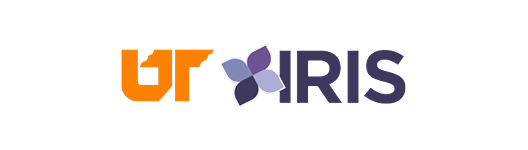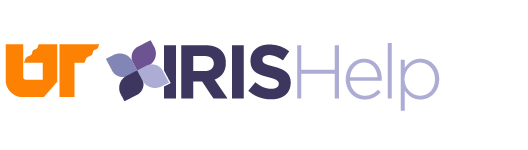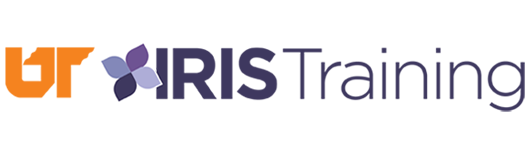Additional Conflict of Interest Reporting Forms
Employees needing to provide more information than easily fits within the space allotted on the electronic form should proceed as follows:
- Create an online form using the New Form button at the lower right hand corner of the screen.
- Save the form in “Draft” status to register a form number with the system. The Save button is at the lower right hand corner of the screen.
- Exit and re-enter the form to make the Attachments and Comments section appear along the left hand side of the screen.
- Answer “Yes” to any questions where a potential conflict exists while also entering “See attached” into the corresponding description(s) of those questions.
- Complete and attach one or more of the following schedules as appropriate to describe the potential conflict(s).
- Submit the completed form with all attachments for electronic approval using the Submit button at the lower right hand corner of the screen.
Schedule 1 – Positions Held
Schedule 2 – Investments
Schedule 3 – Interests of Spouse, Parents and Children