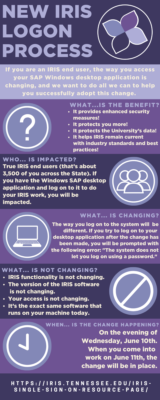IRIS Logon Procedures
Welcome to our resource page containing everything you need to successfully navigate the new IRIS logon process!
How do I log on to IRIS now?
It’s easy! Just follow these steps:
- Access https://irisweb.tennessee.edu.
- Log on using your NetID and NetID password.
- Click on the “IRIS” folder towards the top of the page.
- Click on the “IRIS GUI” link on the new page that loads in the main frame.
- When prompted, click the file to open it. The SAP software on your machine will launch and you will be automatically authenticated!
Remember:
- If you are accessing IRIS off-campus, you must authenticate to your VPN first!
- You must have pop-ups allowed for your https://irisweb.tennessee.edu
- In Chrome, Firefox, and the newer versions of Edge, you can configure your browser to always use SAP to open the file that downloads when you click on the “IRIS GUI” link in step #4 above. We recommend telling your browser to do this…it’s just one less click!
Additional resources:
Click HERE to view our PDF with detailed, step-by-step instructions on how to authenticate to IRIS using the new procedures!
Want to see a recorded demonstration of the new logon process? Just follow these steps:
- Log on to the K@TE Learning Management System HERE.
- Search for “Accessing IRIS Through the IRIS Web Portal – Recorded Zoom Session”.
- When you find the session, click the “Launch” button.
- Fast-forward the video to the 22:00 mark. You will be able to see the logon process demonstrated in three different browsers (and you may even learn some other tips along the way).
Frequently Asked Questions (FAQs):
-
WHY are you making this change…what’s the benefit?
- It’s more secure! Security (especially cyber security) is a topic that comes up more and more frequently. Moving to this new authentication method helps keep our end users and our University’s data more secure, and better aligns us with best practices and industry standards.
- WHO is impacted?
- If you are an IRIS end user and you are accustomed to logging in using the SAP GUI Windows desktop application, then you will be impacted. This accounts for around 3,500 users statewide.
- WHO is NOT impacted?
- Most employees across the state will not be impacted by this change. If you only log in to the IRIS Web Portal to view your pay statement, submit leave requests, occasionally approve items on the Portal’s “Inbox” tab, etc., then this change does NOT affect you!
- WHAT is changing?
- The way you sign on to the system is the only thing that’s changing! The software isn’t changing and your access isn’t changing. In fact, you will still be running the exact same SAP Windows desktop application that you are running today! You are just going to sign on to that software differently…that’s the only thing!
- Do I still need to run the VPN if I am off campus?
- Yes! If you are accessing SAP off campus, you still need to launch your VPN software first before signing on. If you are on campus, no VPN is needed.
- What browsers can I use?
- We recommend using Chrome, Firefox, or Edge. Internet Explorer should also work.
- If I’m accessing IRIS in a new way, can I uninstall the software from my machine?
- No…you cannot. Remember, the only change taking place is a change to the way you log on to IRIS. You will still be running the exact same software that is on your machine today.
- I am a Mac user. What are my options?
- There is not an Apple version of the SAP software comparable to the Windows desktop application. If you are a Mac user, you will need to access the IRIS Web GUI.
You can log on to the Web GUI HERE.
- There is not an Apple version of the SAP software comparable to the Windows desktop application. If you are a Mac user, you will need to access the IRIS Web GUI.
- I am receiving a message that says, “Logon balancing error 88: Could not connect to message server (rc=9).” What does that mean?
- 99% of the time, this means you aren’t connected to the VPN. Make sure you connect to the VPN first, and then try it again!
- I am trying to log on to IRIS, but it gives me an error message that says, “This system does not let you log on using a password.” What do I do?
- If you get this message, you are still trying to log on the old way. Make sure you follow the steps above at the top of this page under the “How do I log on to IRIS now” section to access IRIS through the IRIS Web Portal.
- My browser is telling me it can’t find a software to associate with the type of file that it is trying to open when I click on the “IRIS GUI” link. What do I do?
- We need to associate the .sap file type with the SAP software. This may mean that we need to uninstall and reinstall the IRIS software on your computer.