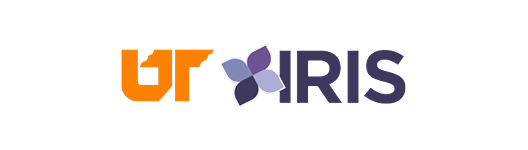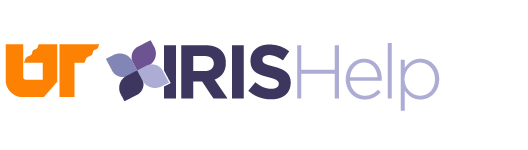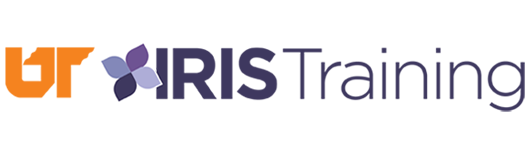New Look for IRIS Help
IRIS Help now has a new look and feel. You can still request help documentation for any transaction from the transaction screen in IRIS, and the documentation that is available for each transaction remains the same. Only the appearance of the IRIS Help screen has changed. An example of the new screen is shown below.

The banner at the top of the screen incorporates the new IRIS branding that you are already familiar with from the SAP Easy Access screen in IRIS.
The lessons and/or documents that are available for the transaction appear at the bottom of the screen. The first 10 items will be displayed on the initial screen, but you can click the Next or Previous buttons at the bottom of the screen to page through all of the available items.
Double-click on any item to open it. The items may include: documents that provide detailed instructions for a process, lessons that walk you through the process step-by-step, powerpoint presentations, etc.
The top portion of the IRIS Help screen contains a search field. You can enter a transaction code or search term in the search field to look for additional help documentation.
Even though a Log In is available in the top right corner of the results screen, you do not need to log in to use IRIS Help. All users are automatically signed in as “Anonymous” users so that everyone can access the help services easily.
If you want to access the home page for all IRIS documentation, click Up in the top left corner of the results screen. You can also access this screen via the internet by clicking here https://irishelp.tennessee.edu or from the IRIS website at http://iris.tennessee.edu/ by clicking on IRIS Documentation on the left side of the screen. The IRIS Help home page is shown below.

From the home page, you can navigate through the folders to find items or you can use the search function to locate them. For example, when you click the Travel folder, the screen will look like the one shown below.

The documents and lessons for that topic appear in the Help Content section of the screen. If items appear in the Folders section of the screen, you can click on those folders to access additional help documentation.
If you have questions about how the new IRIS Help screens function, contact the IRIS Helpdesk at irishelpdesk@tennessee.edu.